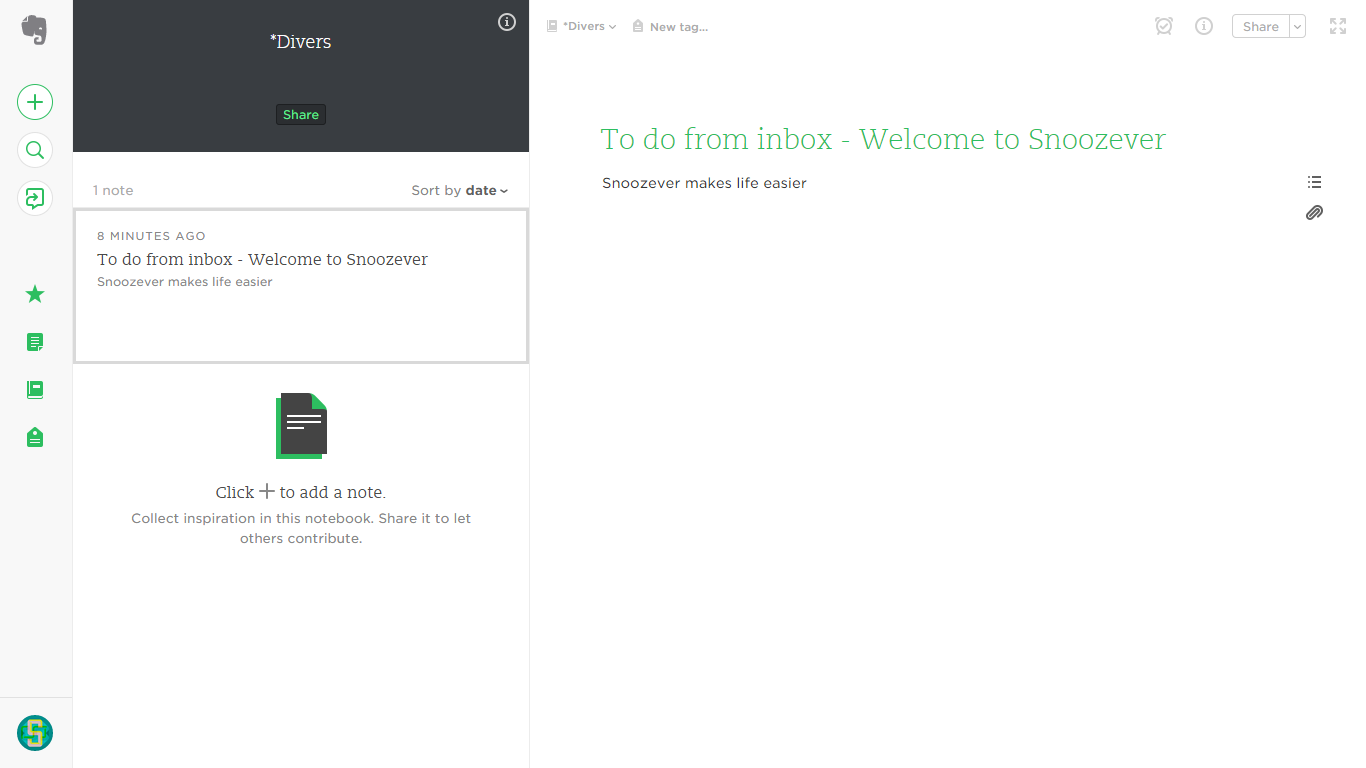Getting started
The following documentation explains how to set up and use Snoozever.
Snoozever works with all platforms (iOS, Android, PC)
To install it set the script in Google Apps Script, create a Trigger and enjoy!
The process is described below and will only take you 5 minutes even for beginners!
Prerequisites
Gmail
In order to use the Snoozever script you need a Gmail account. If you don't have one register on Gmail's website.
Evernote
In order to use the Snoozever script you need an Evernote account. If you don't have it please register on the Evernote website.
Installation
Get the Evernote address
You need to find your evernote address which looks like this "username.v15t5621@m.evernote.com".
To find it please log in here and keep aside the "Email Notes to" email in the account summary page (see screenshot below) as you will need It later.
Let's call it the Evernote Address.
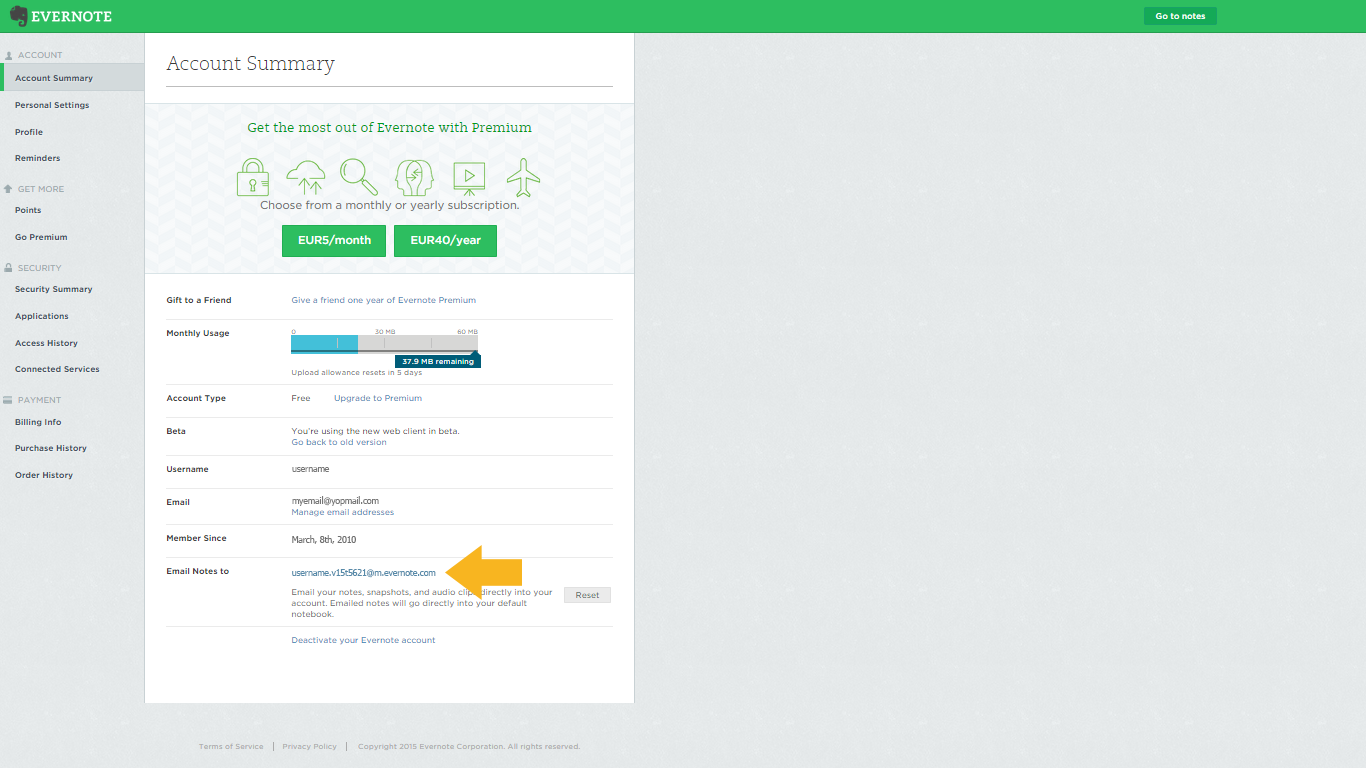
Copy Snoozever script
Copy the following code, you can also download it on Github
function snoozever() {
/***********************************************
* SETTINGS
***********************************************/
var evernoteEmail = 'username.v15t5621@m.evernote.com';
var notebook = '';
var tags = '';
/***********************************************
* ACTION
***********************************************/
// Get snoozed threads
var threads = GmailApp.search('label:snoozed');
// Loop of snoozed threads
for(i in threads){
// Get last message of threads
var message = threads[i].getMessages()[threads[i].getMessageCount()-1];
//Forward last message to evernote
message.forward(evernoteEmail, {
subject: 'To do from inbox - '+message.getSubject()+' '+tags+' '+notebook
});
// Mark thread as done
GmailApp.moveThreadToArchive(threads[i]);
}
}
Connect on Google's Apps Script
Go on the Google's Apps Script website and click on the "Start Scripting" button. Next log in with your google account (the gmail one).
Once logged in click on "Create script for Blank Project" (see the screenshot below).
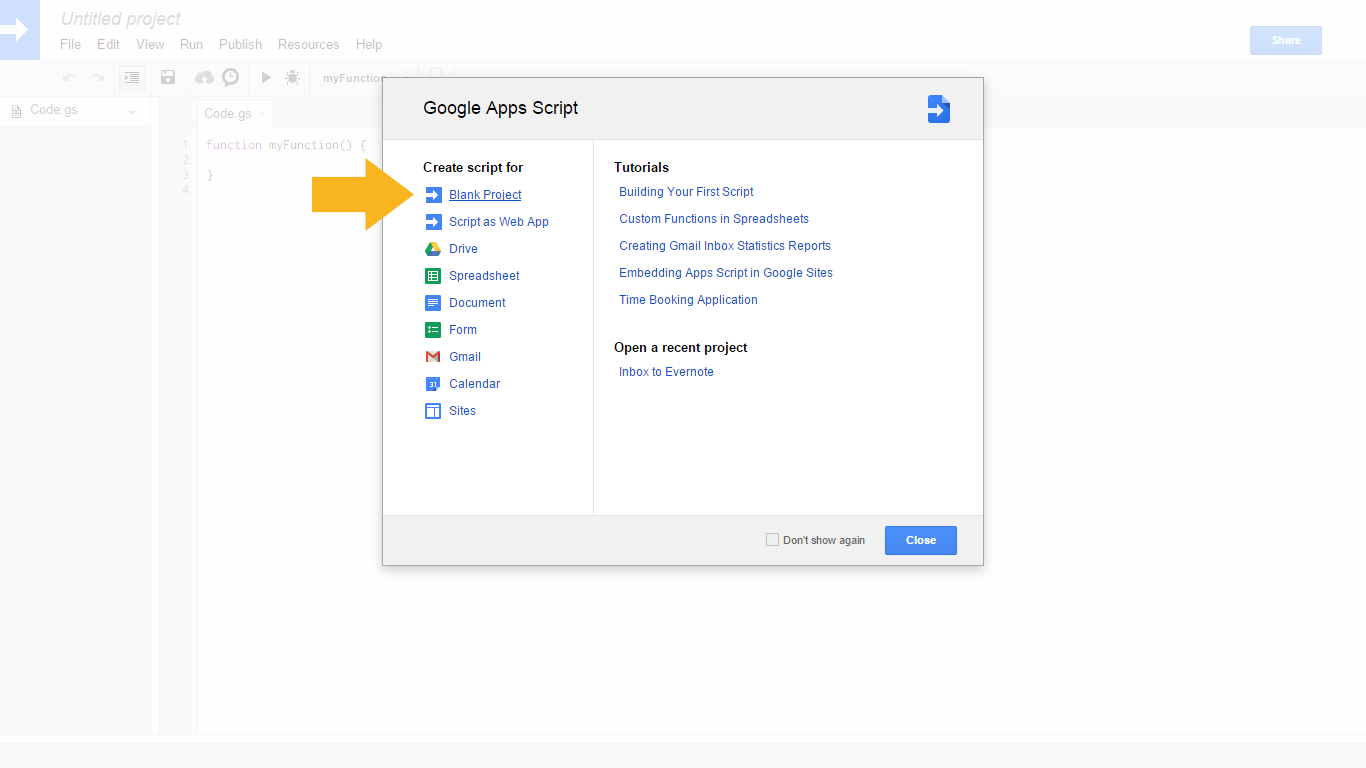
Paste and set the script
Now you can paste the Snoozever script.
Evernote configuration
You must replace "username.v15t5621@m.evernote.com" with your Evernote Address otherwise it won't work.
var evernoteEmail = 'username.v15t5621@m.evernote.com';
Notebook configuration (optional)
You can add a notebook like this
var notebook = '@mynotebook';
Tag configuration (optional)
Set your own tags : #MyTag1 #MyTag2 #MyTag3 (it will allow you to classify your snoozed emails)
var notebook = '#MyTag1 #MyTag2 #MyTag3';
Create trigger
In order to launch the script, save and name it "snoozever" ("File > Save") before creating the trigger.
To create the trigger go to "Resources > Current project's Triggers" and click on 'Add a new trigger'.
On the modal select "snoozever" in the run column, "Time-driven", "Minutes timer", and "Every minute" in the events column (see screenshot below). Click "save", then click "Continue" in the "Authorization required" modal. Finally click "Accept" in the new window titled "snoozever would like to: View and manage your mail"
You can now enjoy the snoozever function !
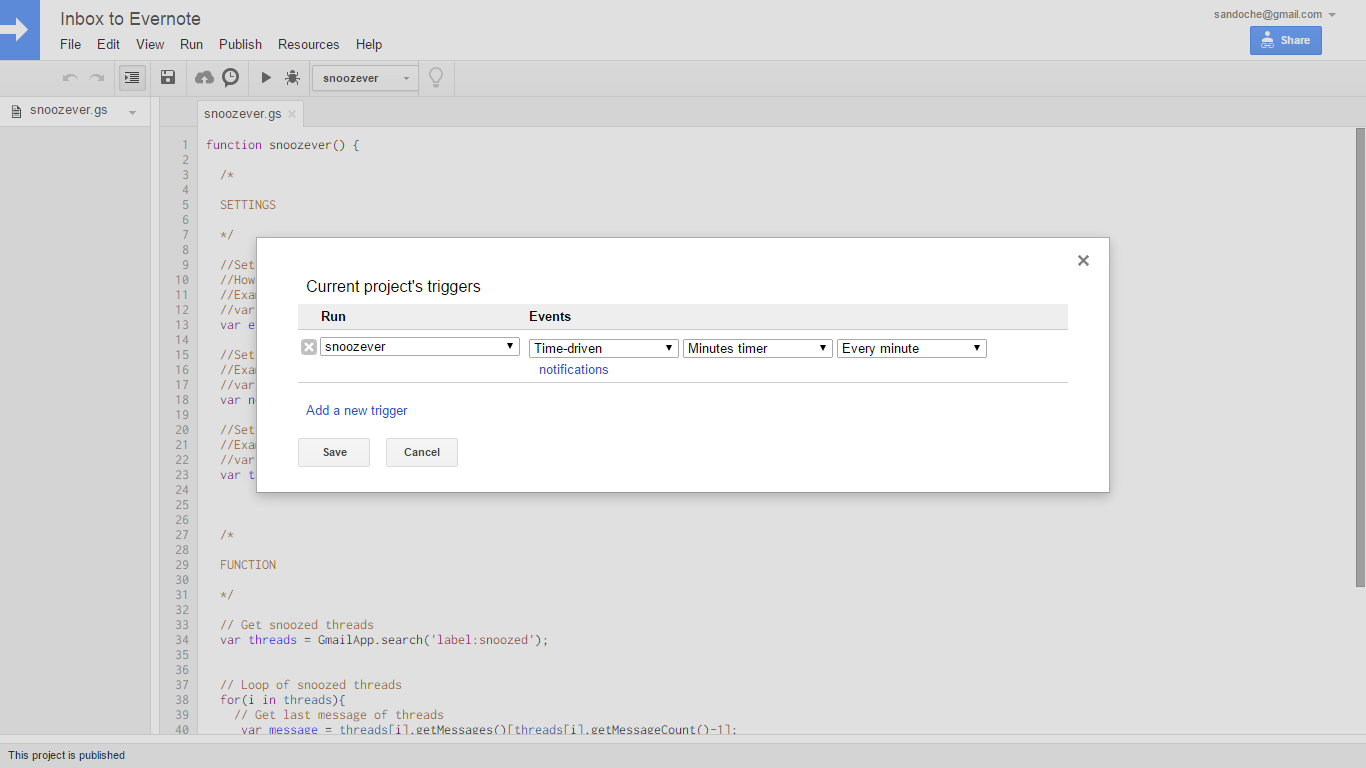
Usage
Snooze in Gmail
Now, you can snooze an email in Gmail. You can select the duration of the snooze in the pending modal.
Each minute the script will transfer your pending mail to Evernote and mark it as done. Feel free to edit the script if you want to customize its behaviour.
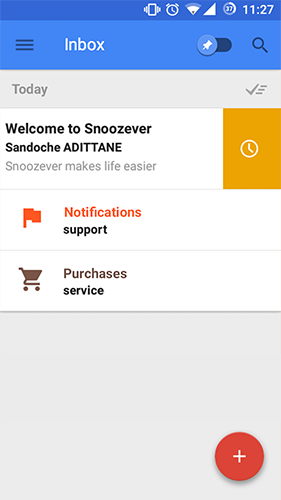
Sync Evernote
Now you can sync Evernote and you can see your snoozed email directly in Evernote.